OS X Usability: Pages Spell-Checking
I’ve been the proud owner of a MacBook Pro for a couple of months now. This is my first real experience with a Mac and my expectations where, not to say the least, great. I of cause expected some transition issues, me being a long time Microsoft Windows user and all – But the problems I’ve encountered where way bigger and stranger than I ever expected.
Spell-Checking for non-English users
When I bought the MacBook, I also bought iWork (iWork is a office suite developed by Apple). First I thought that iWork was for OS X what Microsoft Office is for Windows. Without getting into a huge iWork vs. Office fight, lets just say that Microsoft Office is a bid more advanced and complete. iWork actually only consists of two programs: Pages (word processor) and Keynote (presentation) – No spreadsheet application even!
I’m getting carried away here. This was not the intended topic for this article. Instead I wanted to tell you about how spell-checking works in Pages. Even though I like my operating system to be in English, since this is the common IT-language, I would also like to type letters and other documents in my native tongue: Danish.
Problem 1: How do I get Danish spell-checking on OS X
OS X has a central spell-checking mechanism. This in it self is very clever, and means that every program that has some sort of text input easily can let you correct spelling errors – Pages included. Unfortunately Danish is not part of the languages that ships with OS X – Not even the Danish version of OS X as far as I’m informed!
Now you would think that you could go out onto apple.com and download a Danish dictionary right? Think again. You have to search for a 3rd-party application that lets you manage 3rd-party spelling dictionaries and install that instead.
Luckily I’m not the first Dane with this problem and Mikkel Winther has a great guide on how to achieve just this with a free program called cocoAspell.
Problem solved! (but not in an easy Apple-kind-of-way)
Problem 2: How do I get Pages to use the Danish spell-checking dictionary?
Now I get to the core of this article. The reason why I started writing this was because I was tired of seeing all these red wavy lines under each word when working in Pages – and I know that I’m not that bad a speller.

My initial reaction was to find some sort of spelling menu-item hidden away in the menus. I found this quickly under “Edit > Spelling > Spelling…”
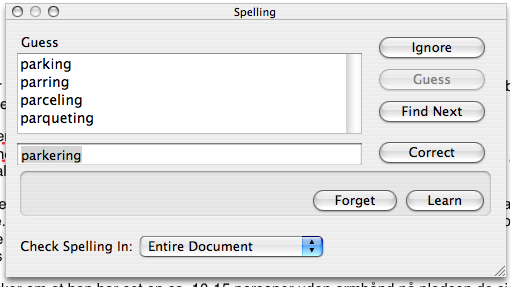
But as you might see there is no option with which I can change the current language. After searching through numerous settings dialogs and sub-menus, I turned to the all-mighty Google. I quickly found the answer on a blog called iUseApple.com.
What you have to do is “basically”:
- Select all your text (
 +a)
+a) - Click the Inspector icon
- Click the big “T” icon
- Click “More” pane
- Click the “Language” select-box and select your language
I’ll spare you all the screen shots, but for a detailed explanation (with all the screen shots) go visit iUseApple.com and see the blog post “How To Change Language In Pages“.
Technorati Tags: Mac, MacBook Pro, Apple, Pages, Pages.app, Microsoft Office, Word, iWork, Keynote, usability, OS X, Microsoft Windows, switch, language, danish, spelling, spell checking, dictionary

July 31st, 2007 at 14:14 (GMT-1)
Thank you for this. While I don’t speak Danish or any other language other than English, I too have had a problem with the dictionary. To be more precise I speak Australian English and I hate having all my correctly spelt words with red lines under them.
August 16th, 2007 at 15:13 (GMT-1)
I’m happy to find the solution (even is it should not be a problem).
It is still the same problem in Pages 08 !
Would anyone know why you can change the spelling language in Keynote & Numbers with the “Edit > Spelling > Spelling…” dialog box, but not in pages ?
Best regards
September 12th, 2007 at 21:29 (GMT-1)
Hej :)
Jeg er også dansker og købte min mac mens jeg boede i usa. Nu er jeg kommet hjem og har ikke haft nogle problemer med den som sådan. Men nu er jeg startet i skole, og købte iwork, for at bruge pages som skriveprogram. Desværre, kunne jeg heller ikke finde stavekontrollen på dansk ? Og det er et stort problem da jeg bruger computeren til afleveringer/projekter osv. på dansk. Nu haar jeg lige gjort hvad du skrev i de forskellige steps, men desværre ligger dansk ikke som en mulighed i listen med sprog? hvordan fik du det så på dansk ?
Håber du kan hjælpe, mange tak :)
September 13th, 2007 at 11:22 (GMT-1)
Hey Lena… Did you follow the unofficial guide on:
http://mikkelwinther.dk/2007/03/sadan-far-du-dansk-ordbog-i-mac-os-x/
?
January 23rd, 2008 at 17:46 (GMT-1)
Hi Thomas,
Thanks for this post it really helped me with the spelling in pages.
You must be running iWork 06 then right?
I bought 08 with mine and it had a spreadsheet program called Numbers.
Works fine for all the things I’m trying to accomplish with it though.
Best regards,
Mike
January 24th, 2008 at 00:56 (GMT-1)
Yes, I ran ’06 when I wrote the blog post. I have now bought iWork ’08 – one of the reasons why I bought it was actually to see what kind of wonders Apple had done when they had the chance to design a brand new spreadsheet application from scratch.
They have some fairly innovative ideas I must say… not sure if all of them work for me, but it is at least very interesting to see that such an old-school thing as a spreadsheet application can be re-invented.
October 15th, 2008 at 10:03 (GMT-1)
thanks a lot! you saved my day
October 17th, 2008 at 21:58 (GMT-1)
Hi
I have been a fan of iwork for the last cuple of years, and always use pages. I found the way to get the danish dictinary a couple of years ago. Also for using in danish. I can only say that I have always been happy with it, it works great.
I have convinced a few of my friends to go over to iwork and this app was a good part of it.
November 29th, 2008 at 12:20 (GMT-1)
Thanks, Watson! Couldn’t find the language changer in Pages :)
(The link to Mikkel Winther’s article does not work anymore, but I had Danish installed already, somehow)
March 13th, 2009 at 11:22 (GMT-1)
Thank you so much!
I am in the same situation as Maddles and i had set my computer language as Australian, not US English- however iWork was using US english as my keyboard language.. but thanks to you i dont get annoying red lines when i write ‘colour’ instead of ‘color’..
June 22nd, 2009 at 20:47 (GMT-1)
Thank you so much Thomas.
I recently bought my (green/economical) MacBook in Canada and when I returned to my country of residence (Germany) and wanted to get the spell-check in German. I was forced to change the whole MacBook to German, create the Pages file, save it, and re-set the language to English. This was such a huge pain in the proverbial butt that I finally started looking for an article just like this one.
You’re a life-saver (or at least de-complicator), mate!
Thanks a million!
Conor
October 5th, 2009 at 23:05 (GMT-1)
Thomas – Fantastic!! thank you!!
November 3rd, 2009 at 09:42 (GMT-1)
Hey thanks a lot for the post! Was a huge help!
Just a heads-ups – The danish dictionaries are now added (as long you’ve purchased the computer through a Danish detail shop) – Thanks again
December 25th, 2009 at 18:49 (GMT-1)
Thank you for this! They say Microsoft hides away commands but Apple has done a great job in hiding this one.
January 8th, 2010 at 12:06 (GMT-1)
Thomas,
Thank you so much for this, I am a student and was continuous being told that my spelling was incorrect as it was on the English setting but being an English Language and Literature student I knew that my spellings were correct. In some instances it was automatically changing the spellings without me realising that it had done so (incredibly frustrating when you then have to recheck your entire essay because of the computer). Thanks to this article my language is now set to British English and all my work is complete much quicker.
Thanks again,
Zoe