New Laptop With Better Defaults
Update: CPU fan speed can be controlled. See updated notes below…(2007-11-06)
I got a new laptop from work last week. Swapped the old Dell D600 in for a sparkling new (IBM) Lenovo Thinkpad T60p. I really like the new one. Things I have noted for now:
- Much brighter and better screen
- Lovely keyboard which is a pleasure to use
- Funky gestures for the Touchpad
CPU fan always running
Lovely Keyboard … but…
In general, the keyboard is really a pleasure to use. The keys have perfect weight and just right feedback. It makes a tiny clicking sound but not too clicky like the old Dell. In general the keys are good positioned and not too close (although there is an inch of unused space on each side of the keyboard. This space had been better used if it were used to put more space between essential groups of characters. (some of the buttons I hit Here are some of the buttons I hit in error occationally (which indicates that keys are too tight in that area):
- I hit Fn when I want to hit CTRL
- I turn on keyboard light when I want to page back between tabs in Firefox (variant of #1)
- I hit F3 when I want to hit F2 (to rename a file)
- I hit F1 when I want to hit Esc
- I hit the windows button when I want to hit CTRL
- I hit the “page back” button when I want to hit arrow left
These are sorted from my memory of, which buttons I mistakenly press most often. Some of these errors can be solved with a keyboard customization program that is preinstalled with the computer. Screenshot below shows that I was able to adjust sensitivity of F1, back and forward buttons (all of which I use very rarely).
Big mistake: Fn and CTRL buttons have swapped place
I really feared that and my fears turned out to be true. IBM/Lenovo laptops have swapped positioning of the Fn and left CTRL button. This is really annoying. And I’m not the only one saying this. Mostly because I’m used to hitting CTRL a lot. I have a dedicated goal to use keyboard shortcuts as much as possible to increase productivity. But also for another reason.
This is simply less productive. No keyboard shortcuts with the Fn button involves pressing more than one key, but CTRL keyboard shortcuts often involve the Shift key as well. The principle of bringing closely related items together is simply broken here: CTRL and Shift should be close together — as close as possible .
In general, the keys at the edge of the keyboard are the easiest to locate. Therefore, a high productivity keyboard should have keys that are used often at the edge/corners and putting Fn at the lower left is a disaster for keypresses like CTRL + Shift + Arrow keys to select text in word chunks. Try that followed by CTRL + X for cutting the text to clipboard. I just can’t get used to it.
Lenovo really should change this, in order for keyboard shortcuts to be as productive as possible. The danger is that if they change, probably some of their loyal customers that have burnt their fingers so many times that any change will be a challenge. But it has to be done, or my hand might grow in a strange angle…
If you don’t believe me, try this with your left hand: Pressing Shift with your 4th finger while the little finger presses CTRL so that the little finger is twisted under and to the right of the index finger. Now, with your hand twisted to the left, try hitting T (as I do with CTRL+Shift+T for opening the file menu in my favorite editor). This is barely possible withing the physical limits of ordinary people. Concert Pianists have a vague chance of getting it right, but it’s still a challenge with your and mind eyes focused on getting actual work done.
Here are some of the keyboard shortcuts I’m used to but are difficult (or non-productive) to use on my Lenovo keyboard:
- CTRL + Shift + Arrow keys (selecting text in chunks of words)
- CTRL + Shift + Esc (open task manager)
- CTRL + Shift + F (find in files in some editors)
- CTRL + Shift + T (intelligent file open in my favorite editor)
Because of the awkward placement of CTRL, I’m learning to use the right CTRL when pressing PgUp or PgDn — I use that a lot in Firefox. (For some reason, CTRL + Shift + S and CTRL + Shift + P works out OK because its some of the keys where I can use a more natural hand position to hit the keys).
I remember hearing Tog Tognazzini once speaking about Fitt’s law and their work at Apple on sizes of targets like the Windows Start button. He noted that in the first Windows versions, there was a tiny 1 pixel border all the way around the button, which meant that you could only hit it if you precisely moved the cursor to the placement. In recent versions of Windows (and on a Mac), you can simply slash your mouse out to the edge, and the cursor will just stay there at the most left pixel. With these edge pixels activated it’s much easier to hit. I think a similar thing proves true on my keyboard: Esc, left CTRL and arrow keys are easy to locate and hit because they’re in the corners. (of course, they would be even easier to hit if they were at the default positions of my fingers, but that’s a different story…)
(Is there a textual reference to any written explanation of Tog’s story? I was not able to find it. Please update me and drop a comment below.)
Funky gestures for the touchpad
This is a nice one, that I really missed on the old Dell: Scrolling and advanced use of the touchpad. Recently, when Thomas Watson showed me his new Mac, I was impressed with the way to scroll. (Two fingers on the touchpad on a Mac scrolls). This is almost as good: Just move your finger along the right or lower edge of the screen will scroll. I’m really happy with this setting.
The best thing about it: It works this way out of the box. Settings are nothing. Having good default settings are everything!
Problems with hibernation and standby

Microsoft hotfix to solve it: Hotfix 909095 (“The computer occasionally does not hibernate and you receive an “Insufficient System Resources Exist to Complete the API” error message”).
Running ThinkVantage System Updater told me to update a few essential programs: BIOS, graphics card driver, and add a program to manage keyboard shortcuts
Solved issue: Fan always running (updated!)
Fan is always running. Even at low CPU usage (usually 2-7%), the CPU fan is always running. This is very annoying. Especially when running on batteries, as I presume it drains the battery faster. Here is a screenshot during typical usage:
Is this hot? Is this high CPU usage? What if CPU usage goes to 100%? It should really handle the fan control better. So I guess the question is: How do I turn the fan off or lower the CPU frequency in order to silence the fan? My big driver here is off course saving battery.
Update: Fan speed is caused by graphics processor (GPU) running hot. This is apparently a design issue because GPU is not cooled by the fan: See “Lenovo Thinkpad Silent Fan” (November 2007)
Non solved issue: Swap Fn and CTRL buttons
Is there software to swap these buttons around? Putting Fn bottom left and CTRL to the right of it puts my hand in awkward position when I use some of my usual shortcuts. This is simply less productive. No keyboard shortcuts with the Fn button involves pressing more than one key, but CTRL keyboard shortcuts often involve the Shift key as well. The principle of bringing closely related items together is simply broken here: CTRL and Shift should be close together.
In general, the keys at the edge of the keyboard are the easiest to locate. Therefore, a high productivity keyboard should have keys that are used often at the edge/corners and putting Fn at the lower left is a disaster for most keypresses that involve the CTRL and Shift keys.
Lenovo really should change this, in order for keyboard shortcuts to be as productive as possible. The danger is that if they change, probably some of their loyal customers that have burnt their fingers so many times that any change will be a challenge. But it has to be done, or my hand might grow in a strange angle…
Other minor issues
Another funny thing: Occasionally, the wireless network stops working. It’s suddenly not possible to connect even though, sometimes networks are visible. Only cure is to restart computer.
In summary, still with these usability issues that affect my productivity or battery consumption, the new laptop is much better configured out of the box than the old one. However, some settings should not be changed, and I urge Lenovo to swap around Fn and CTRL for the next release… If they dare.
Update 2007-05-15: I got my first dreaded “blue screen of death” this morning.. Have absolutely no clue what happened.
Technorati Tags: hardware, laptop, usability, lenovo, thinkpad, t60p, dell, d600


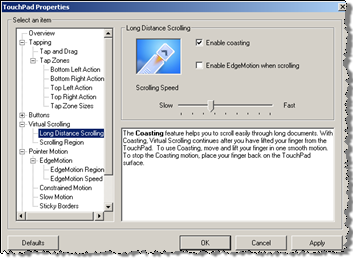


May 17th, 2007 at 00:42 (GMT-1)
Yeah, i know the update is 2 days before posting this… The article has been in writing for a week now :)
May 17th, 2007 at 01:21 (GMT-1)
Jesper, I got a T60 (not a P model), and I also always hit Fn when I want to hit CTRL – very annoying. And no, I do not have a solution and I do not think they will change it. This has been the standard keyboard setup on IBM computers for a very long time (at least the last 8 years).
Another thing; IBM (Lenovo) installs an insane amount of tools – none of them is needed. I formatted the machine, installed Vista and not a single IBM/Lenovo tool. Now my machine works much better (and considerably faster).
(Note: Do not tell our IT department this… they often call me a rebel for running non-standard configurations – but hey, I want to be able to work efficiently :o))
As for the Fan. Mine is actually somewhat quiet – it only runs occasionally. I am not sure if this is an added problem with your P model (it got a bigger graphic card, thus probably needs more cooling) – or if Vista just handles it better.
I also had an extreme amount of Blue-screens when I got my computer – almost to the point where I wanted to trash my computer (I actually did one day, only to pick it out of the trash can an hour later – hey, I got angry after losing 5 hours of work). I think the problem is with some of that IBM/Lenovo junk, because I have not experiences a single blue-screen after reinstalling it.
May 17th, 2007 at 13:24 (GMT-1)
Actually, if you change your Windows layout to ‘Classic’ instead of XP it still has the issue with the 1-pixel space around the Start button.
Since most of the functions performed by the Fn-key seems to be independent of the OS (like turning on the keyboard light), I think that it will be difficult to change the configuration.
May 18th, 2007 at 10:58 (GMT-1)
Hehe. When will Lenovo learn and move that Fn button :-) Such a shame when when the laptops are so nice. Did yours also come with a ton of random pre-installed programs – like Picasa, Google Desktop and several others?
May 22nd, 2007 at 10:20 (GMT-1)
More trouble with wireless connections. For a couple of times, I was able to loose the wireless network in this way:
Trouble with the wireless finder. When i use the Lenovo software to power off, then power on the wireless, then it’s suddenly not able to find any wireless networks.. :(
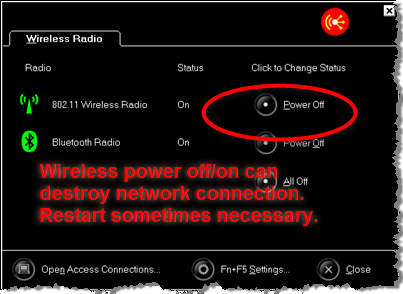
And also, it works much slower. Before a network power off, discovery of wireless networks is less than a second. Afterwards it’s up to like 10 seconds. Very peculiar. The workaround: Restart computer to be able to use wireless.
May 22nd, 2007 at 10:34 (GMT-1)
Ahh. That – I had the same issue. If I turned off wireless anytime during a session and turned it back on it only stayed on for about 5 min and then turned off again. The only work-around was turning WIFI on and shutting the computer completely down before the WIFI turned itself off again.
May 23rd, 2007 at 15:23 (GMT-1)
I share your pain. I’ve had a T43p for a year now. Couldn’t get the damned Bluetooth to work. It took devine intervention (Mr Troels Fibæk Bertel, my CTO) to press the Access IBM-button and turn Bluetooth on (same screen as illustrated above). That was NOT an obvious spot…
May 23rd, 2007 at 16:22 (GMT-1)
It took me a few days to grow so annoyed of the Fn and Ctrl-placement that I have now remapped the keyboard swapping the capslock and left ctrl key. This is a much more logical layout, as the mere size of the keys now resembles the usage. Also – this is how old terminal keyboards where configured, and after a couple of hours I got the old habit back.. like riding a bike ;-)
The link to how it’s done:
http://www.microsoft.com/whdc/device/input/w2kscan-map.mspx
Just do exactly as it says, and it’s pretty harmless, except for a couple of boots.
May 23rd, 2007 at 21:11 (GMT-1)
More issues:
At login after reboot, the machine hangs in an extra dialog “Starting Access Connection” (can’t remember the exact phrase). It’s annoying that it actually delays start and restart of my machine with 30-some seconds. Where do I turn it off?
At every startup, there is suddenly two folders in “My Documents”: One called “Access Connections” and another called “Bluetooth Exchange Folder”.
I deleted the folders first time I saw them. But they keep coming back. Dear foreign unknown folders: Please stay away from “My Documents”. There is a reason why it’s called “My Documents”: The folder is mine. MINE. Not Lenovo’s! So get out of there you annoying trespassers!
May 24th, 2007 at 22:21 (GMT-1)
Google Talk stopped crashing after uninstalling “Thinkvantage Access Connections”. (and now I don’t have to remove one of the annoying folders in “My documents” that I mentioned in the comment above).
That’s what I call a win-win situation.
Just don’t understand why the install a program like this to begin with…
May 24th, 2007 at 22:22 (GMT-1)
I have also uninstalled:
Thinkpad zoom magnifier
Thinkpad power manager (both an English and a Danish version)
Thinkpad presentation director
May 25th, 2007 at 09:10 (GMT-1)
Sounds like you’re slowly getting a clean install… :-)
May 29th, 2007 at 15:07 (GMT-1)
Heya,
I had some problems with my new Thinkpad T60p as well.
I’m a Java developer, and I use Eclipse (www.eclipse.org) a lot.
In Eclipse, the shortcut for auto-completing code, is Ctrl+Space.
On a thinkpad, the shortcut for re-arranging all the icons on your desktop, and setting screen resolution to 320*200, is FN+Space.
The FN, and Ctrl key is right next to each other.
Thanks to you, I found out that the process TpScrex.exe, or “Thinkpad FullScreen Magnifier” was the guilty process of rearranging all my icons, and a simple “kill” command was enough, along with an uninstall of that “#%%”#%¤#”%¤#&#”# (insert cursewords here) application.
May 29th, 2007 at 15:34 (GMT-1)
Another thing about that pesky zoom utility, it seems it leaves footprints all over the disk after an uninstall, so I suggest doing a complete search on your C: drive for anything matching the filter “TpScrex”.
Then delete everything it finds.
July 21st, 2007 at 20:36 (GMT-1)
Just found “KeyTweak“, that might be for some help here. Able to remap your keyboard. Will try this out and give you an update on whether it can help me to unarm the “fn” key.
(via gtaz in the e-texteditor forum)
July 27th, 2007 at 10:15 (GMT-1)
The CPU Fan speed still annoys me: I can see the processors are in the 30 degrees celsius area, but still, the fans just runs away.
Here is some info I found from a guy that installed linux on a T60p:
July 27th, 2007 at 10:19 (GMT-1)
One more observation: After uninstalling many of the standard lenovo programs, the machine is running considerably cooler now. Compare these temperatures around the 30’s with the ones up in the article. Approx. 10 degrees lower.
I believe that the most important difference is that I uninstalled many of the ThinkVantage programs one by one.
September 5th, 2007 at 21:02 (GMT-1)
I have been using KeyTweak for a while and am very fond of it. I am using it for the following adjustments:
* disable CAPS Lock
* Disable www-forward and www-back next to the arrow keys
November 18th, 2007 at 17:31 (GMT-1)
[…] wrote about issues with my Lenovo T60p laptop recently, and have made a guide to eliminate one of the most annoying problems I ever had with a […]
February 14th, 2008 at 14:48 (GMT-1)
Obviously Fn and Ctrl keys can not be swapped by Windows and there is no new BIOS from Lenovo that can do this. Anyone tried the hard way – to open the keyboard and swap the wires below the keys or something like that?